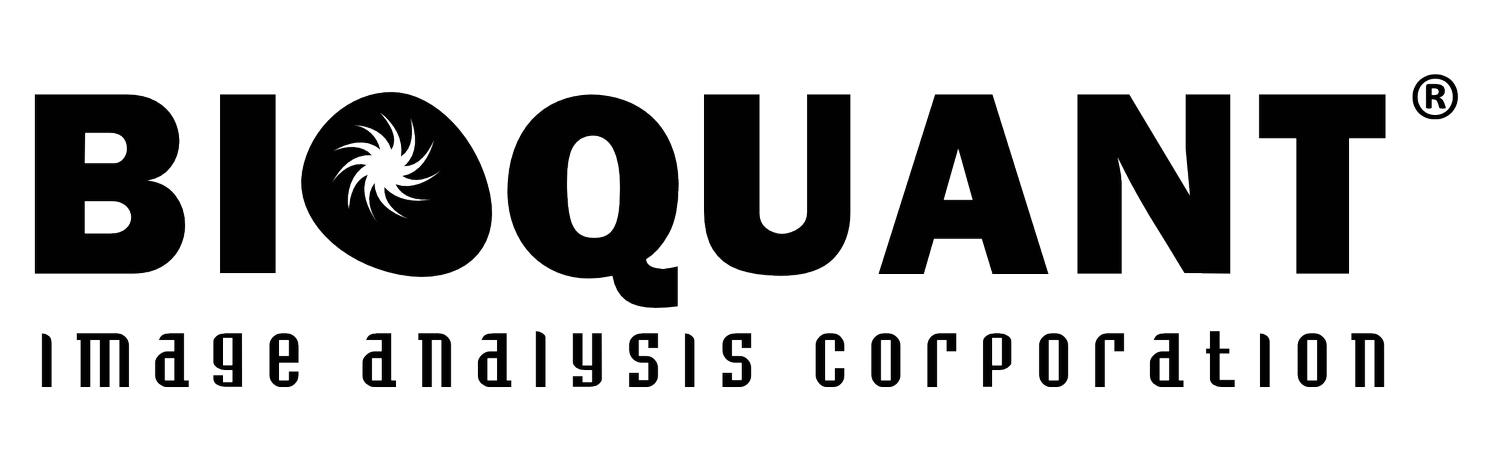Dell Workstation and Monitor
BIOQUANT systems are tested with Dell Precision Tower computers. Labs located in the United States can purchase the workstation directly from BIOQUANT or through your university. Labs outside of the United States can purchase the workstation directly from the local Dell office.
Dell Precision 5820 Workstation and Dell Ultrasharp Monitor.
Recommended Specifications
When purchased through BIOQUANT, the following technical specifications are often quoted:
| Base Specifications | |
|---|---|
| Model | Precision 3680+ / 5860+ Tower |
| Operating System | Windows 10/11 Pro 64bit |
| Required Bus Slot | 1 PCIe 1x |
| Required USB | 1 USB3 Type A |
| Components | |
|---|---|
| CPU | Xeon 4 Core 3+ GHz or Intel I7 20 Core 3+ |
| Video Card | NVIDIA T/RTX GPU |
| Memory | 32GB ECC |
| Storage Drive | 1TB Solid State |
| Optical Drive | 8X DVD+/-RW Slimline (oprional) |
| Accessories | |
|---|---|
| Keyboard | Dell KB216 Wired Keyboard |
| Mouse | Logitech M500 Wired Mouse |
| Audio | Logitech USB Headset |
| Power Cord | North America 125V |
| Monitor | |
|---|---|
| Model | Dell P2425 |
| Desktop Size | 1920x1200 |
| Size | 24 inch |
| Support and Services | |
|---|---|
| Support Plan | 3 Year ProSupport Plus Next Business Day Onsite Service |
Minimum Specifications
BIOQUANT systems require an 3+ GHz Intel processor, 16GB RAM, NVIDIA GPU, 512 GB storage, Windows 10/11 pro 64-bit, and a monitor that supports at least a 1920x1200 display. An open PCIe slot for half-height card is required for the BIOQUANT Imaging Board. A serial port is required for a tracking device, such as a motorized stage or stage encoders.
Possible Upgrades
BIOQUANT benefits from higher core processor speeds more than multiple processor cores. Other upgrades could include: additional RAM, expanded storage, and a higher resolution display. Some labs find dual monitors or tablet displays useful.
Optional Tablet Displays
Some BIOQUANT users prefer to draw directly on the monitor with a pen instead of using a mouse. In this case, a tablet display is beneficial.
Huion Kamvas Pro 24 (4K)
Use a batteryless pen to draw directly on the screen. Get a 24 inch 4K desktop. Adjust screen tilt continuously from 20 to 80 degrees.
Huion Kamvas Pro 24 (QHD)
Use a batteryless pen to draw directly on the screen. Get a 24 inch QHD desktop. Adjust screen tilt continuously from 20 to 80 degrees.
Wacom Cintiq Pro 24 (4K)
Use a batteryless pen to draw directly on the screen. Get a 24 inch 4K desktop. Fixed tilt angle.